


|
Options
|



|
| To configure the encrypt, decrypt and shred functions of Secure IT click on the 'Options' Button on the Tool bar.
|
|
|
| Shred: The Shred tab allows you to alter the shred options.
|
|
|
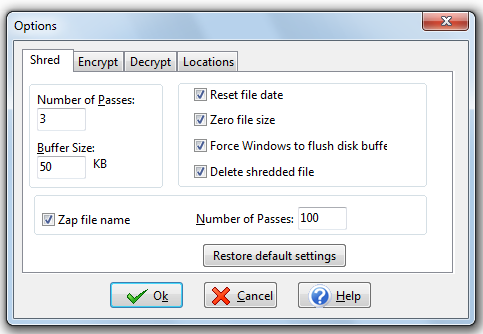
|
|
|
| Shredding the file is by far the safest type of file deletion system. It overwrites the selected files with random bits, making sure that no one can recover the deleted files.
|
|
|
| WARNING: If you don't know what the variables in the shred option are, please do not change them. In case they are changed accidentally, click on the "Restore default settings" button.
|
|
|
|
|
| |
|
|
|
|
|
|
|
|
| Encrypt: The Encrypt tab gives you options to customize your Encryption Settings:
|
|
|
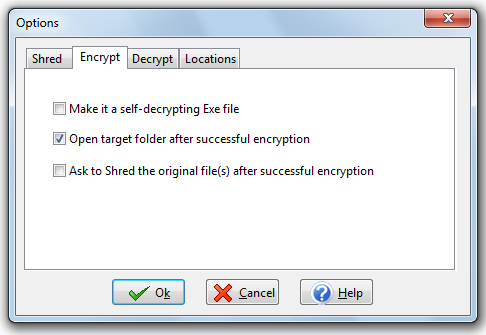
|
|
|
| · Ask to Shred the original file(s) after successful encryption' : By Default, Secure IT does not shred the original file after encryption. If you enable this option, then the original file will be shredded after encryption.
|
|
|
| Open target folder after successful encryption: This option when enabled, opens the folder in which the encrypted file has been placed.
|
|
|
| Decrypt: The Decrypt window also gives you other options, to customize your Decryption Settings:
|
|
|
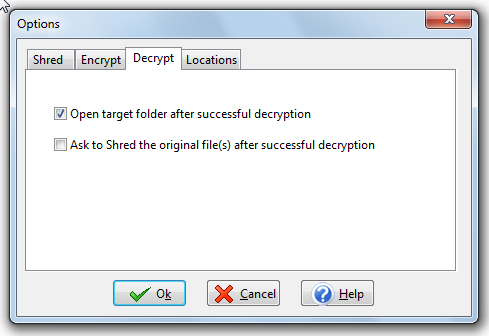
|
|
|
| · Ask to Shred the original file(s) after successful decryption': You can enable this option to shred the original encrypted file after decryption.
|
|
|
· Open target folder after successful decryption': This option when enabled, opens the folder in which the decrypted file has been placed.
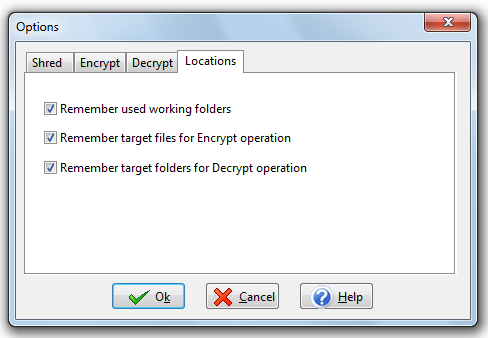
|
|
|